Discount Rules for WooCommerce
Read more about build-in integration with Discount Rules for WooCommerce plugin.
Read more about build-in integration with Discount Rules for WooCommerce plugin.
Discount Rules for WooCommerce give great option to create different types of products discount rules.
Advanced Woo Labels has build-in support for this discount plugin. All labels will show proper discount values based on rules that were applied via discount plugins. Also, all labels display conditions that are based on discount percentage or value will also respect created discount rules.
So first it is needed to create some discount rule. Let's create some simple one that apply 10% discount to all products no matter does they already have any sale price or not.
1. Open WooCommerce -> Discount rules page and click Add New Rule button.
2. Discount rule page contains different types of options. So we are interested in creating simple discount for all products. So set option Choose a discount type to Product Adjustment.
3. Find Discount option and choose Percentage discount type for it. Set value of discount to 10%.
4. All other options can be left to their default value. Just hit Publish button to activate discount.
5. Finish! Check your shop page to make sure that discount rule applies to the store products.
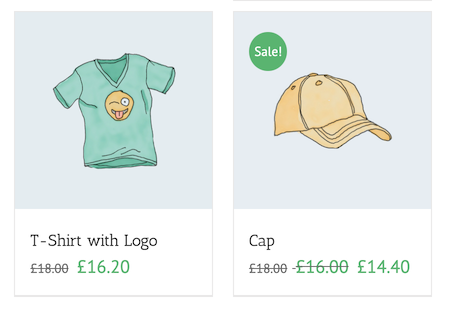
Products with applied discount rules
With the Advanced Woo Labels it is possible to show inside labels total discount percentage and discount amount. Final values will respect all discount rules that were applied to products via Discount Rules for WooCommerce plugin.
So follow these steps to create a label that will show total percentage discount based on all available sales and discounts.
1. Open Adv. Woo Labels -> All Labels page and click Add Label button.
2. Set labels display conditions and styles. Or just left them to default values.
3. Find Label text option and set for it one of the following values:
{SAVE_PERCENT}% - to display total percentage discount or
{SAVE_AMOUNT} - to display total value discount

Label text with discount text variable

Label text with discount value text variable
4. Just hit Publish button and the label is ready. Go to the shop page to check it.
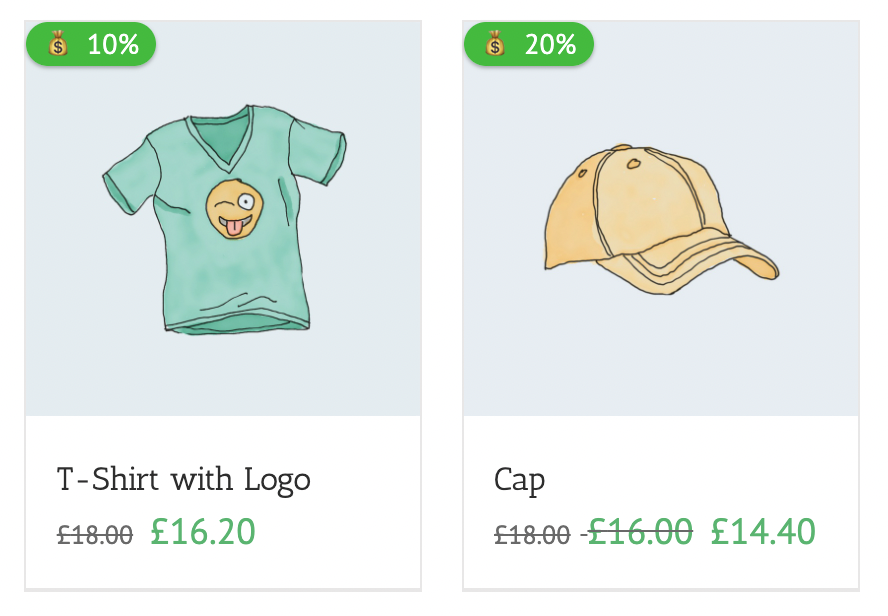
Product label with percentage discount value
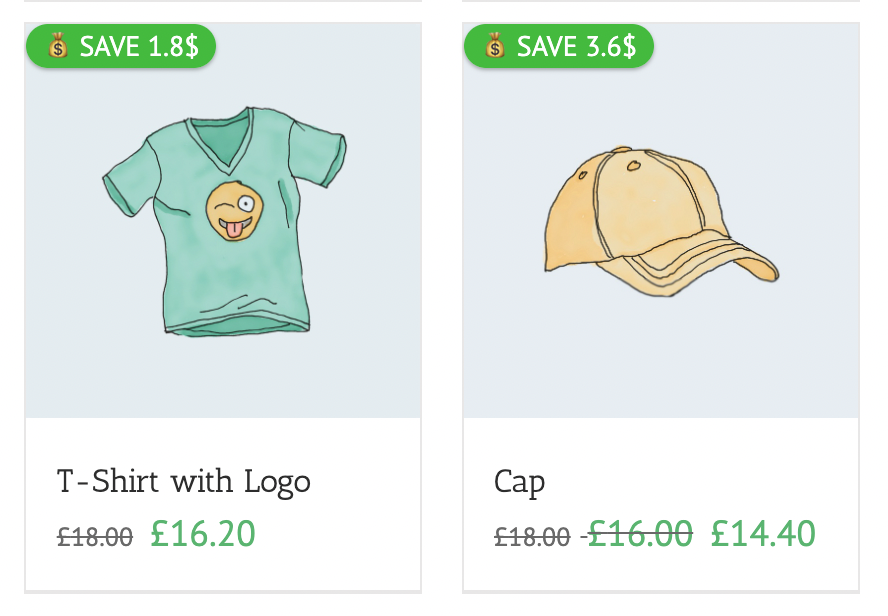
Product label with amount discount value
With powerful labels display conditions it is possible to show labels based on different product parameters.
In this section we are interested in showing labels only for products that have certain discount values. For example, show labels only for products that were 20% discount or greater. Or $10 or greater in total saved amount.
So to creating such label just follow these steps:
1. Open Adv. Woo Labels -> All Labels page and click Add Label button.
2. Find Label conditions box and choose Sale discount rule. For this option it is possible to select from two values:
percents - if you want to set label display condition based on discount percentage or
amount - to set display condition based on discount value.

Label display condition based on discount percentage

Label display condition based on discount amount
3. Set labels text and styles. Or just left them to default values.
4. Hit Publish button and the label is ready. Go to the shop page to check that it shows only for product which satisfy the specified conditions.
Q: Is this working with variable products>
A: Yes. In this case will be using the largest discount of this product variations.
Q: Is this working with product variations?
A: Yes. If your page displays separate product variations and you want to show the labels for such products that the labels will works perfect for them.
Q: Does plugin works well with multiply discount rules applied to one product?
A: Absolutely. Plugin counts all discount rules and shows final discount value.