WPML
Learn about how Advanced Woo Labels plugin integrated with WordPress Multilingual Plugin.
Learn about how Advanced Woo Labels plugin integrated with WordPress Multilingual Plugin.
With WordPress Multilingual ( WPML ) plugin it is possible to make your website fully multilingual and get all benefits of it.
It is important to translate all parts of a product's content, including labels. And we are happy to say that WPML plugin is fully supported by Advanced Woo Labels. So in this article we will learn how to translate plugin labels and not to leave any piece of content inside WooCommerce shop untranslatable.
Here is a steps to make your labels multilingual:
1. First you need an installed and active WPML plugin along with its WooCommerce addon. Also add at least one additional language to your site if you don't do it before.
2. Now it is needed to enable the labels translation feature. Open WPML -> Settings -> Multilingual Content Setup, find Custom Posts option and turn on translation for Label post type.

WPML Labels post type translation enabling
3. Now labels are ready to be translated. Open Adv. Woo Labels -> All labels page. On this page a new column must appear with available languages. Choose any label that needs to be translated and click on the plus icon near the translation language. Also, the same can be done inside the label edit page.
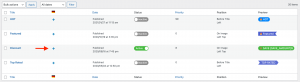
Labels page with available translations
If you want to duplicate all label settings from one language to another, then open the label edit page, find Language meta box, choose needed translation language and enable the Duplicate checkbox near it. Then just hit Duplicate button.
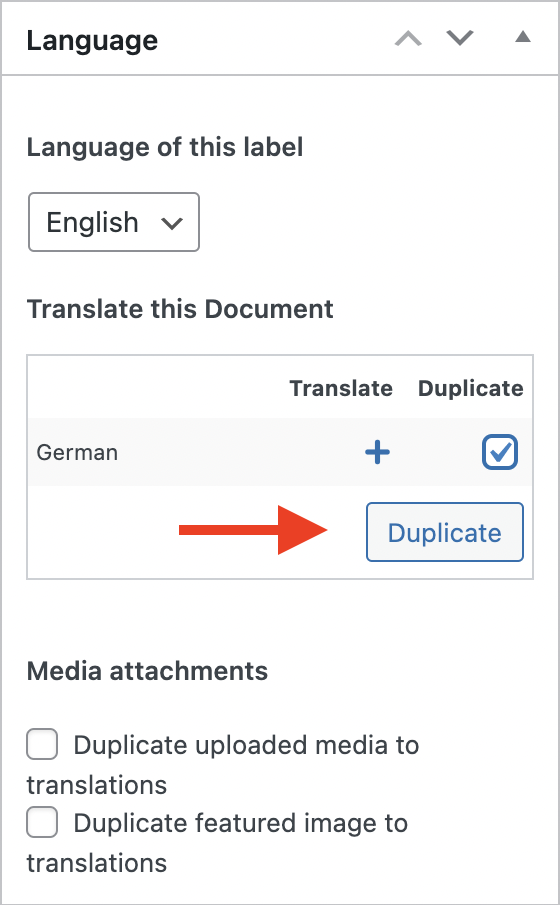
Duplicate labels settings for translation
4. Translate label. Now just translate needed label fields. Perhaps the only field that you want to translate is a Label text. You can make changes also and in all other fields. And even make labels look different in different languages.

Translated label text
After translation is ready just hit Publish key.
5. Finish! All is ready. Now just check product labels on different show language versions.
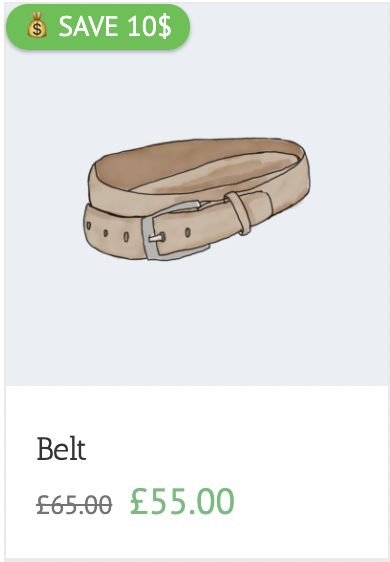
Label on default language
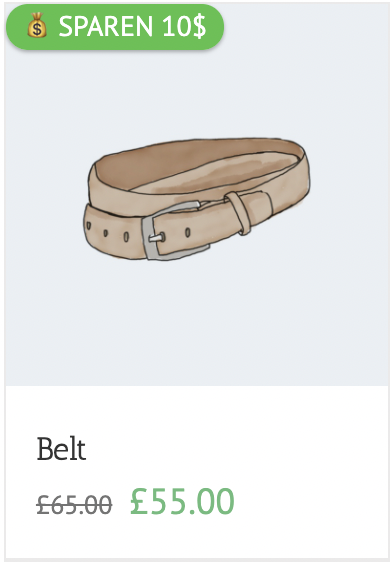
Translated label